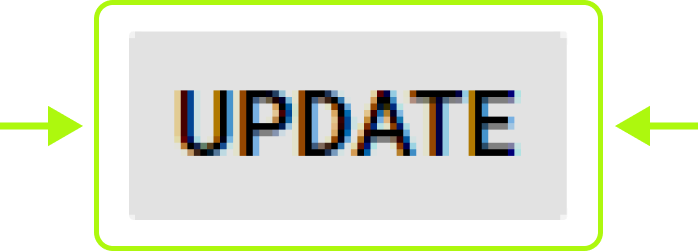Opting in to and Updating your records for the Find a Clinician and/or Find a Researcher Directories
Step 1
Visit services.abct.org and click "Login to ABCT Services." Input your login credentials where prompted, and click "Log In."
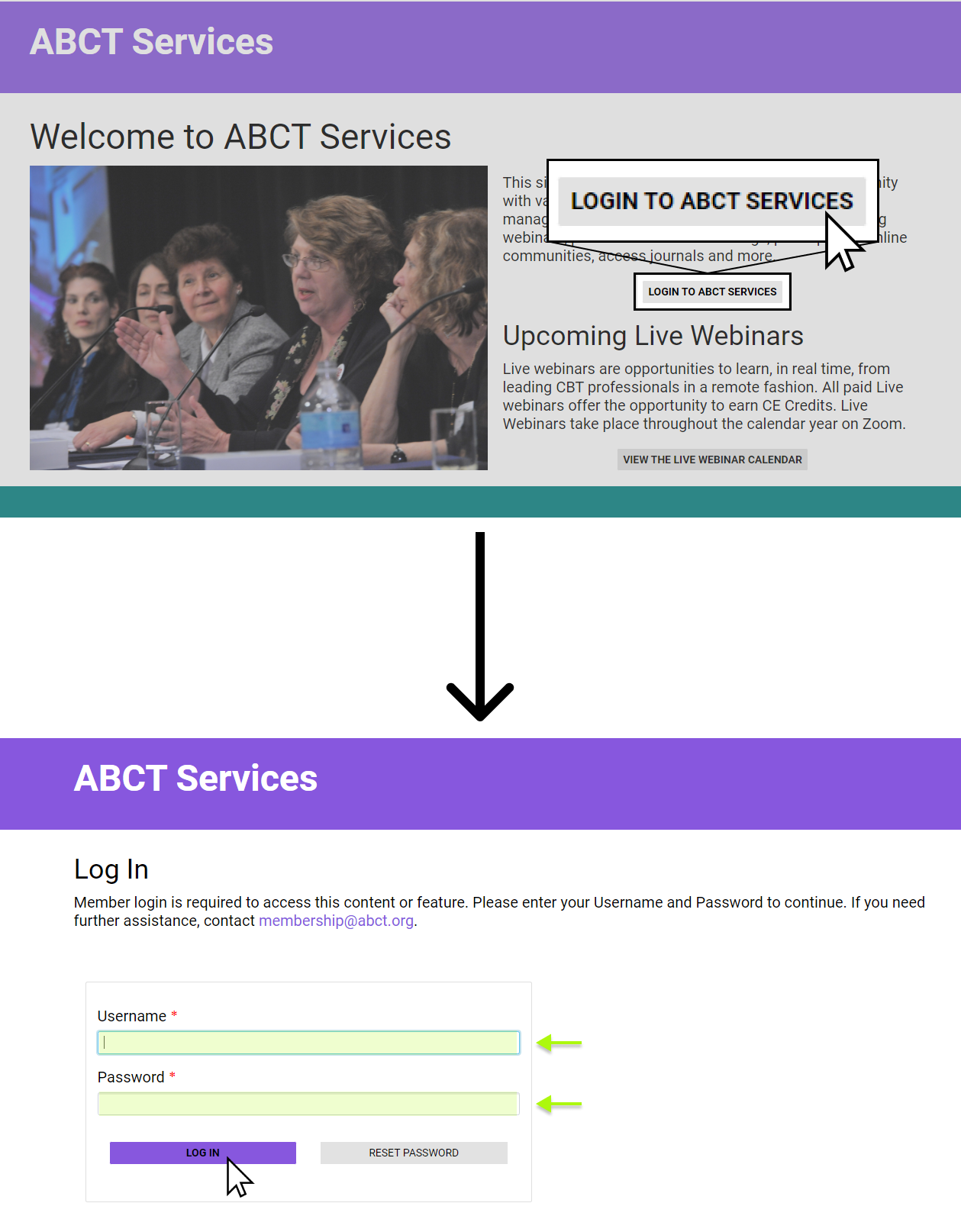
Step 2
You are immediately taken to the User Welcome page upon logging in. From here, you can access your profile using one of these three methods:
- Method 1: Click your name in the top left corner of your screen. This will toggle a dropdown menu. Select "Profile."
- Method 2: Click the "Profile" tab.
- Method 3: Click the button labeled "Edit Your Profile."

Step 3
Select the "Additional Info" tab.

Step 4: Opting in to the Find a Clinician Directory*
Scroll through the "Additional Info" page to the "Clinical Directory" section. Here, you will be able to opt into the Clinical Directory via dropdown menu. If you're looking to opt in, click the menu and select "Yes."
You can do this at any time during your membership year, even if you did not opt into the Clinical Directory during your membership application or renewal process.
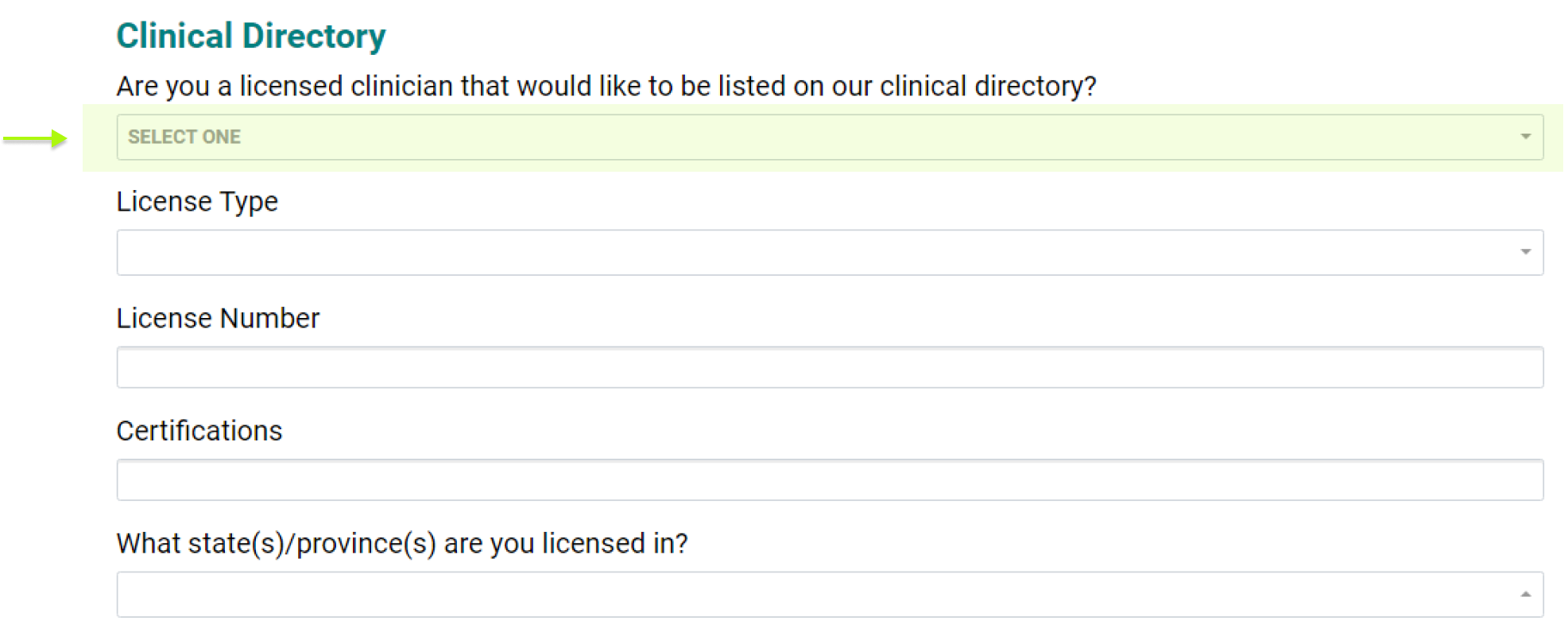
Step 5
If you have just chosen to opt in to the Clinical Directory through your profile, you are responsible for inputing your own license information. Please do so where highlighted below.
Please note that you will have to notify central office of this change. Once you have input your information and saved your updates, please email Rachel Lamb, ABCT's Membership Services Manager, to inform her that you have opted in to the Clinical Directory and input your license information. Central Office must review your license before you can appear on the Clinical Directory.
Additionally, if you have chosen to opt in to the Clinical Directory through your profile, and would like an Expanded Listing, please include that request in your email.

Step 5.5
If you opted into the Clinical Directory during your membership application or renewal process, and would no longer like to be listed, you can change the answer through your profile to "No." In fact, you can flip your answer to "No" at any time during the membership year, including if you opted in to the Clinical Directory through your profile at an earlier time.
Step 6: Opting in to the Find a Researcher Directory*
Scroll through the "Additional Info" page to the "Find a Researcher Directory" section. Toggle the dropdown menu and select "Yes" or "No." You can opt in or out of the Find a Researcher directory at any time during the membership year.
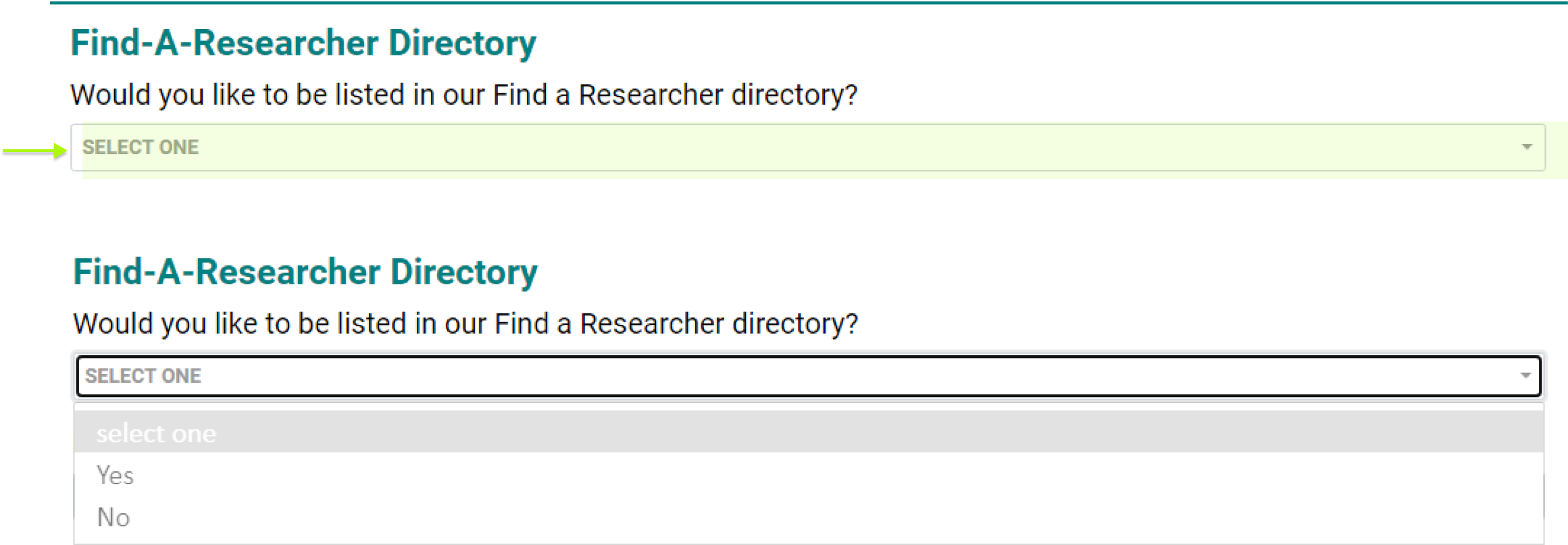
Step 7: DON'T FORGET
Whenever you make changes to your profile, always click "Update" at the bottom of the page. None of your changes, including opt-ins and opt-outs, are saved until you click "Update."