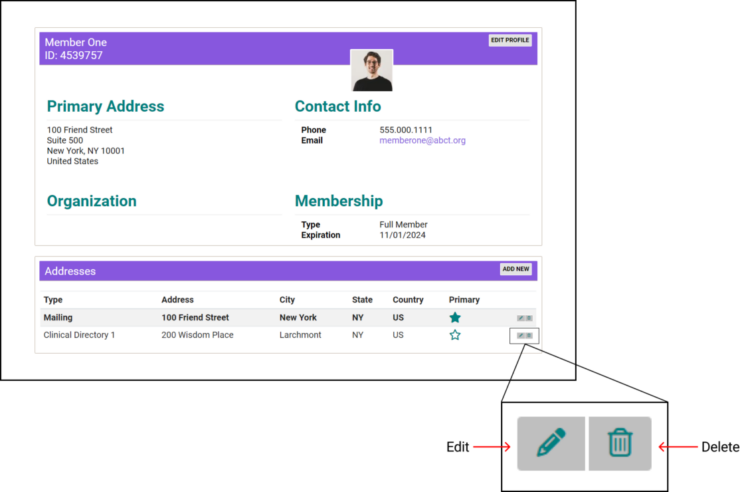Mailing Addresses vs Clinical Directory Addresses
You may have wondered: “Why don’t I show up in the Clinical Directory when I’ve opted in?” This page is to walk you through fixing this issue.
Let’s start with two quick questions:
- Have you submitted your professional license number to ABCT?
- Has it been approved?
If yes, please read on.
If no, please do so before moving forward. We must authenticate your license before you appear on the Clinical Directory. Email membership@abct.org with your license number and a copy of your license.
In order to appear in the Clinical Directory, you must have a "Clinical Directory address" saved to your account. This is not the same in as your mailing address, even in cases where your mailing address and practice address are the same. Only Clinical Directory addresses (you can have up to 3) will appear on your Clinical Directory listing.

This is true even if:
- you opted into the Clinical Directory on your renewal or application form
- your mailing address and Clinical Directory address are the same
- you have paid the additional $50 for an expanded Clinical Directory listing
You cannot add a Clinical Directory address during the renewal or application process. It must be added from your ABCT profile.
If your mailing address and your Clinical Directory address are the same, read this next section. Otherwise, skip ahead to the instructions, starting with "How to Add an Address."
You might be wondering, “If my mailing address and the address I want to use for the directory are the same, why do I need to add it to my account a second time?”

Now let's get into adding this Clinical Directory Address.
How to Add an Address
For this process, we're going to be following the process through an imaginary member of ABCT, named Member One.
Step 1: Log into your ABCT Account. You'll be greeted by our user welcome page, pictured directly below.
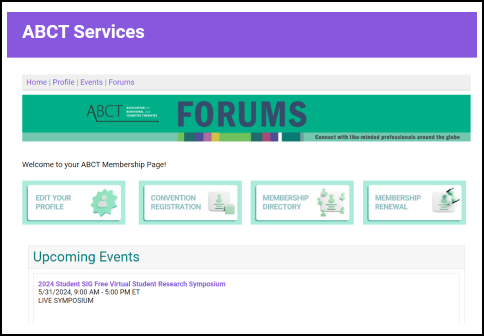
Step 2: Click on the button that reads “EDIT YOUR PROFILE” and proceed to your contact info.

Step 3: Scroll down to the "Addresses" section of the page.

Step 4: Click "ADD NEW" on far right of the "Addresses" bar and proceed to the next page.

Step 5: Open the "Address Type" dropdown menu and select "Clinical Directory 1."
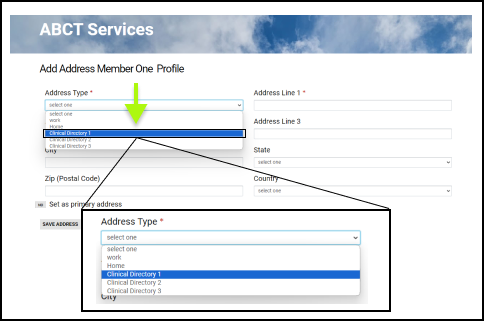 '
'
Step 6: Input the address you'd like to display in your Clinical Directory listing.

Step 7: Click "SAVE ADDRESS."
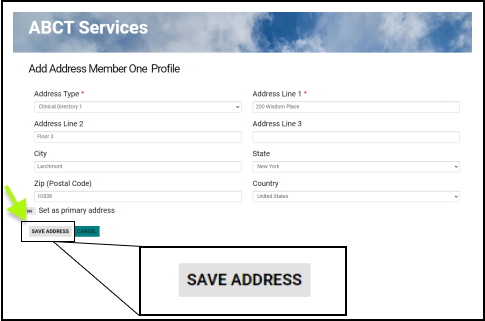
Step 8: Click "Ok" on the pop up shown directly below. Your Mailing address and your Clinical Directory 1 Address should now both appear in your Addresses section.

And that's that! You will now have your desired address attached to your profile on the Clinical Directory. Now, potential patients that search within your state or zip code radius will be able to find your practice.
A few reminders:
- Don't change your existing mailing address, unless you need to do that separately for an unrelated reason. Remember, your mailing address has no effect on your clinical directory address.
- Don't delete your existing mailing address. This will cause issues in our records.
- Don't set your Clinical Directory 1 address as your primary address. Your primary should always be your mailing address.
Members that have paid for an expanded Clinical Directory listing can add up to 3 Clinical Directory addresses. During Step 5, select "Clinical Address 2" or "Clinical Address 3" from the dropdown menu, and proceed as instructed.
You can edit or delete your existing addresses at any time using the edit and delete buttons, shown directly below.